Please choose the version you want to install from our website: DCS World versions
Run, specify the directory and observe the process.
By default, the files download using torrents uploaded parts become available to all who currently run the updater. After downloading, the files are unpacked to the desired structure on the disk is deleted from the temporary directory, and the updater is shuts down.
Re-start the updater available from the start menu (Eagle Dynamics - DCS World - DCS World Update). Downloading will continue from the point where it was interrupted.
If you have purchased DCS module from the DCS e-shop, the easiest and fastest way to install the module is to use the Module Manager. To do so, please follow these steps:
1. Run DCS World and log in.
2. From the Main Menu Page, click on Module Manager on the Top side of the screen (DCS ver. 1.5.* and ver. 2.*.*)
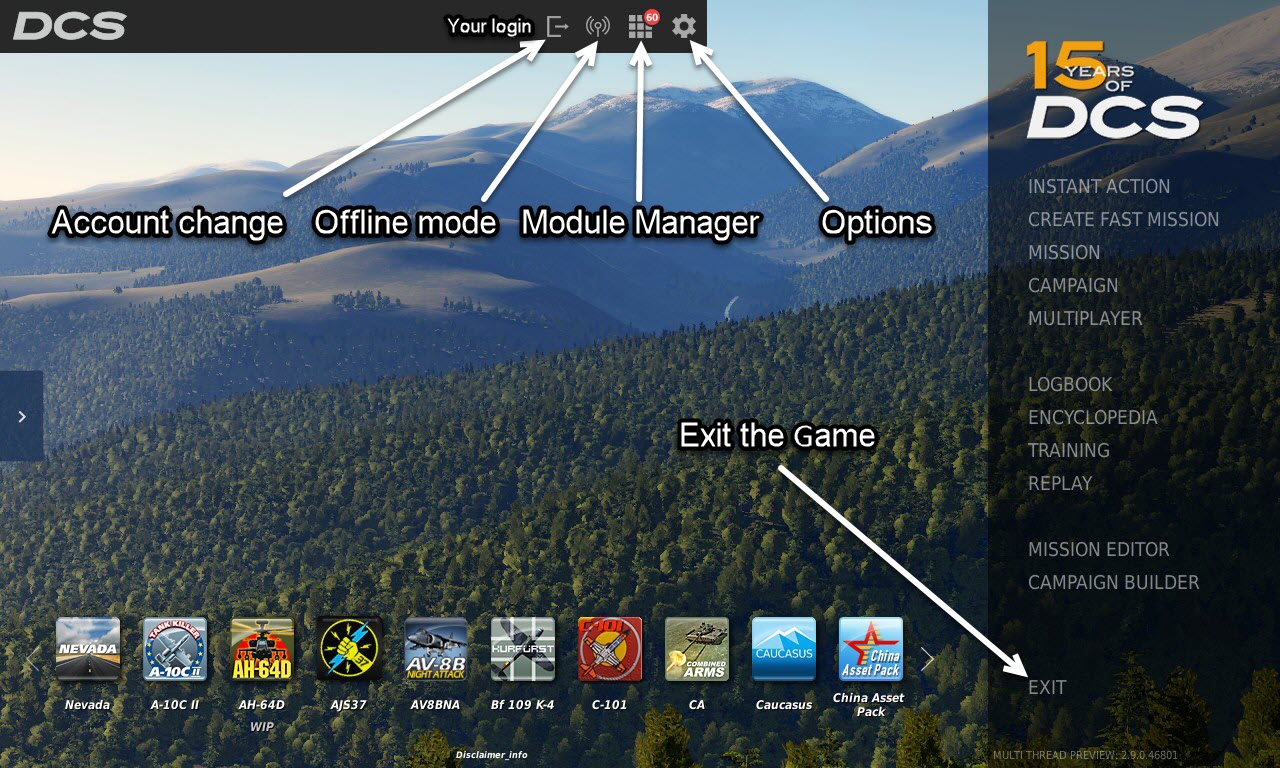
3. From the Module Manager page, click on the Modules tab, located along the top of the screen. Note: If you have purchased a New module through the DCS e-shop and open the Module Manager, DCS World will automatically detect the new purchase and you will be prompted to begin the installation.
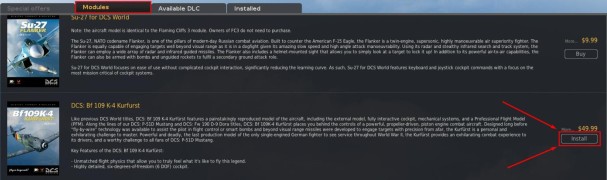
5. Follow the prompted installation steps.
Please watch a video on YouTube made by BIGNEWY - Installing a module in DCS World
You can find the manuals in the Doc folder of the specific aircraft directly in the installed DCS World game
..\DCS World\Mods\aircraft\<Module>\Doc\
Due to the rather large volume of the simulator there are often questions about copying of DCS World, which is already downloaded on another computer. "Frontal" way of copying might work, but sooner or later it will end up in a complete reinstall.
How to properly and safely do this:
1. Copy the existing module to any temporary location (external Flash Drive), preserving the folder structure of simulator (for example, E:\DCSCopy\).
2. Create in the root directory of the DCS simulator the text file with the title: dcs_local_source.txt
3. The contents of the file is the path to a temporary directory, in this case (UTF-8!): E:\DCSCopy\
4. Run DCS World web installer and follow the installation process. The Updater will read the dcs_local_source.txt file and find your existing files, compare the version numbers, download all the required and will install it correctly.
5. After installation of DCS World on second PC, you can delete the temporary directory.
If you have a serial number for the module (purchased in other store or from Steam) at first you have to bind it to account here: License serial number check, more information here: License informational Page and after that you will be able to install your product via Module Manager.
It's the same with DCS licenses.
If you already check out all your serial numbers or licenses and they are bound to account and you still can't install Modules, so...
This is a quick solution for your problem :
1. Please download install batch file for your module, put this file to the root \DCS World\ folder and run it once. Should be installed your module.
2. After that run any mission and activate by your key.
If your module is not listed, then download any version, open the file with editor (Notepad++) and change the module name to one that does not manage to install, save under the desired file name and put this file to root DCS World folder and run it once.
The correct name (Module_ID) you can take from this page.
If you unable to install just purchased product via Module Manager or/and you get an error message saying:
Unknown module *Module_ID* (for example A10C-PIERCING_FURY_campaign or other NEW product)
There are two reasons of that issue:
If you purchased A-10C Warthog, Black Shark 2, UH-1H Huey or P-51D Mustang as a boxed product, it will include a serial key on the back of the Quick Start manual. You can use this key to bind the product to your DCS World account and allow you to update it.
Please following these steps:
* From the License Check field in the Profile of your DCS World account page, enter the product serial key and press the CHECK button.
* Select the option to bind the serial key to your DCS World account.
* Run DCS World and select the Module Manager icon at the top of the Main Menu page. Note that you will need to use the same account to which you bound the serial key! You will then be prompted to install the module.








