With the new launcher, maintaining your DCS World installation has become much easier.
Follow these steps to update, clean up, and repair your game:
1. Browse Game Files: Click on the 'Files' icon in the launcher to access your game files. This is where you can view and manage all files related to DCS World.
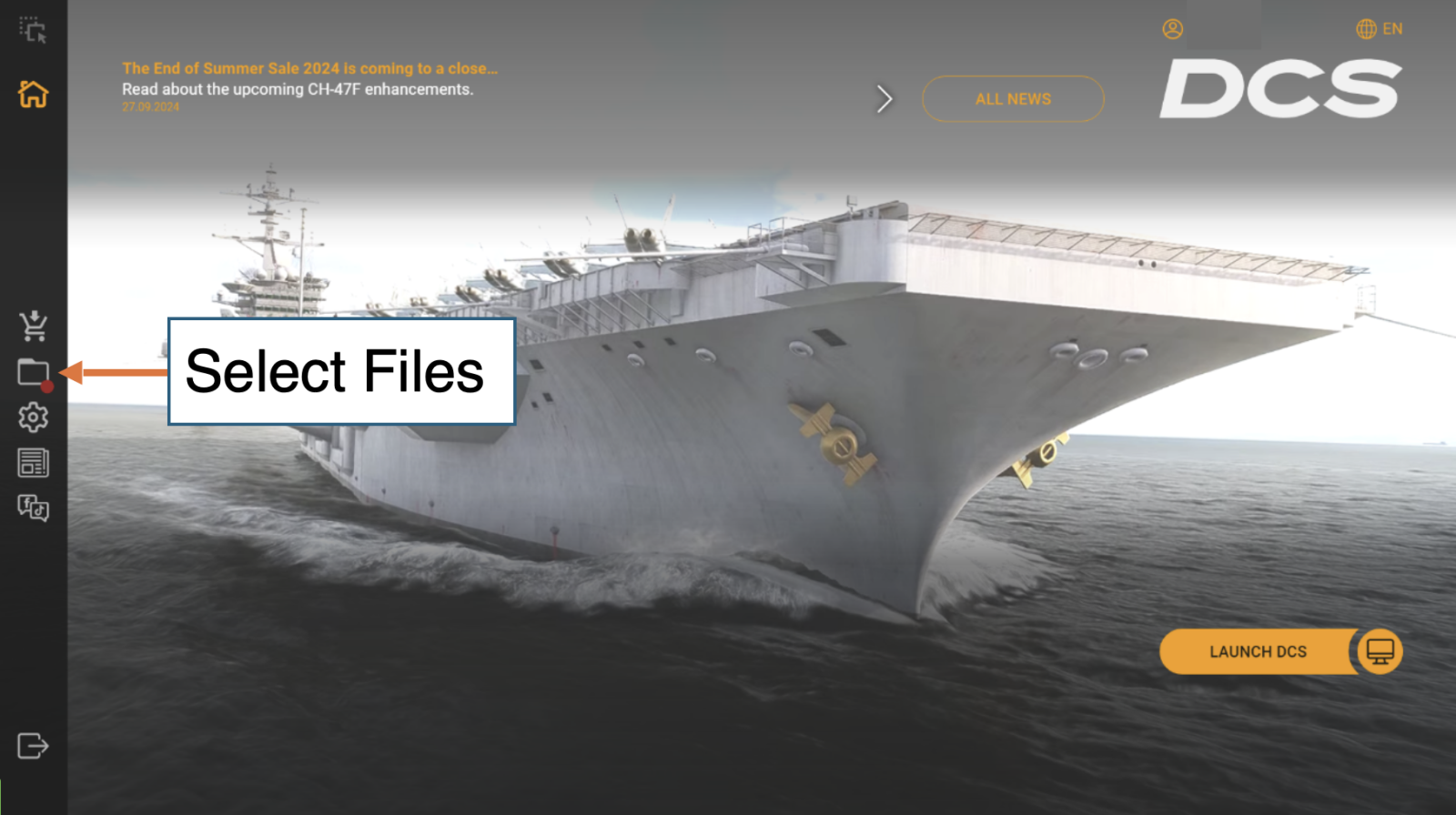
2. Check for Updates: Click 'Check for Updates' in the launcher. If there’s an update available, follow the on-screen instructions to install it.
3. Repair DCS World: Select 'Repair' to fix any issues with your installation. The system will scan for any missing or corrupted files and automatically restore them. Follow the prompts until the repair is finished.
4. Clean Up Unwanted Files: Select 'Cleanup' to remove unnecessary or temporary files. Please note that this process will only delete unneeded files, but it may also remove any user-made modifications or custom files.
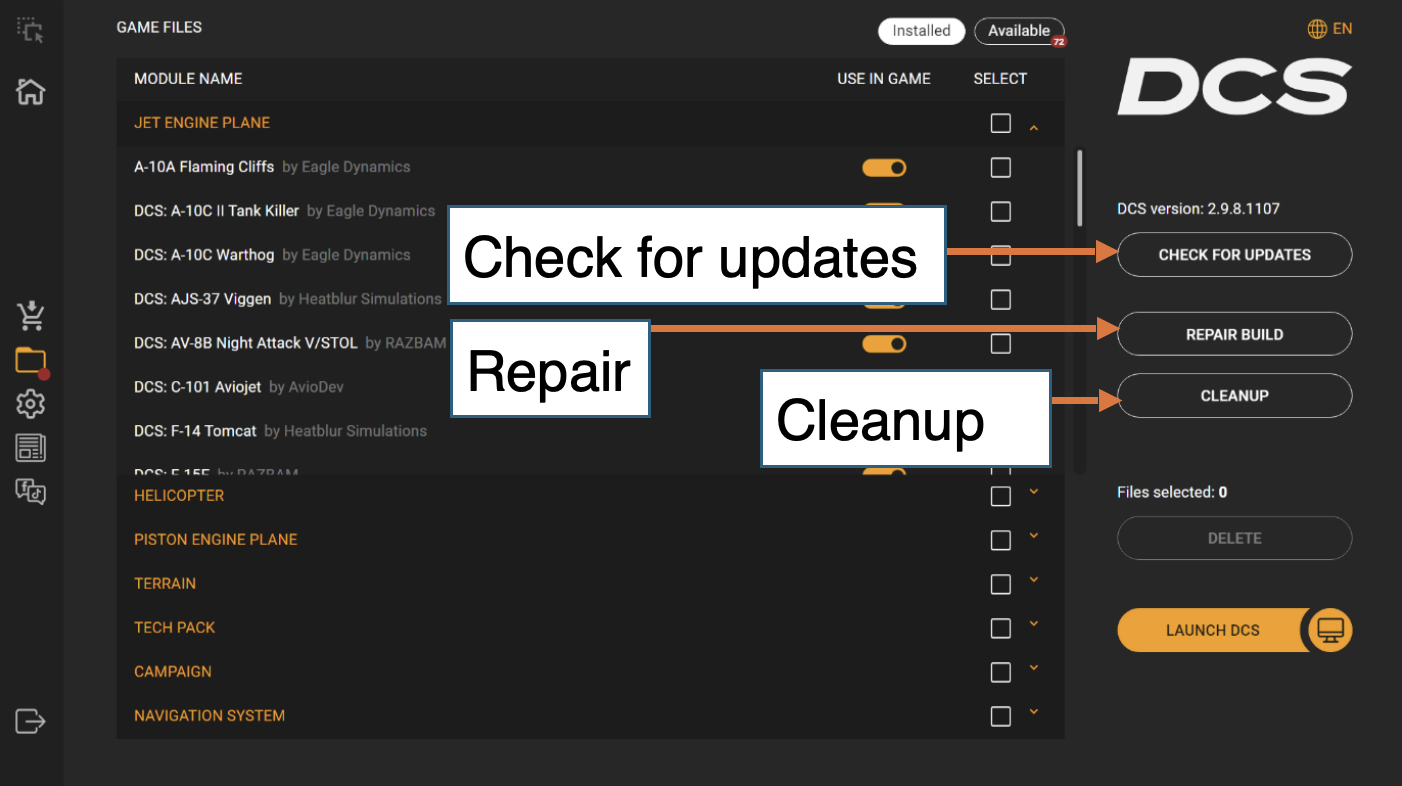
Windows Start Menu/Eagle Dynamics. Locate the Update option for the DCS product (version) you wish to update.
Note that you can do both updates and repairs from this location.
The latest DCS World version number and the latest released DCS_updater.exe can be found on the page: DCS World updates
If you found that your DCS_updater.exe is not new, please download the latest one and replace it in the folder ..\DCS World\Bin\








