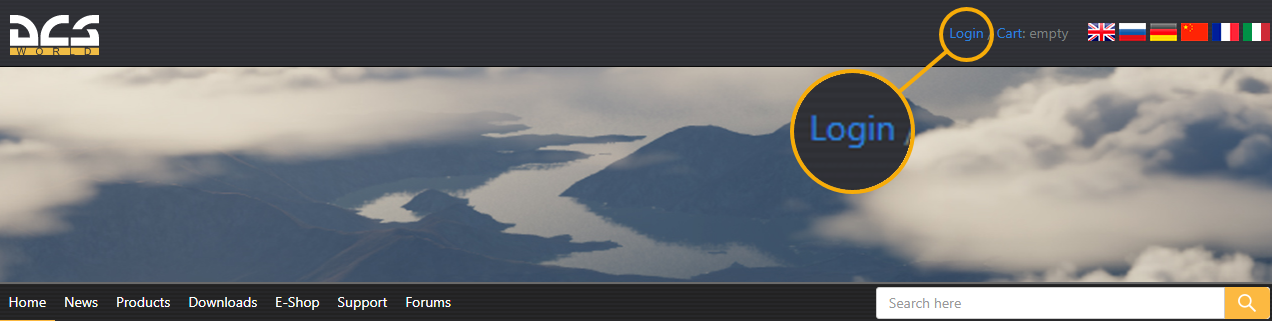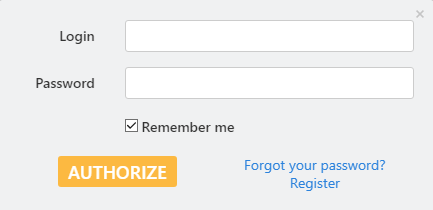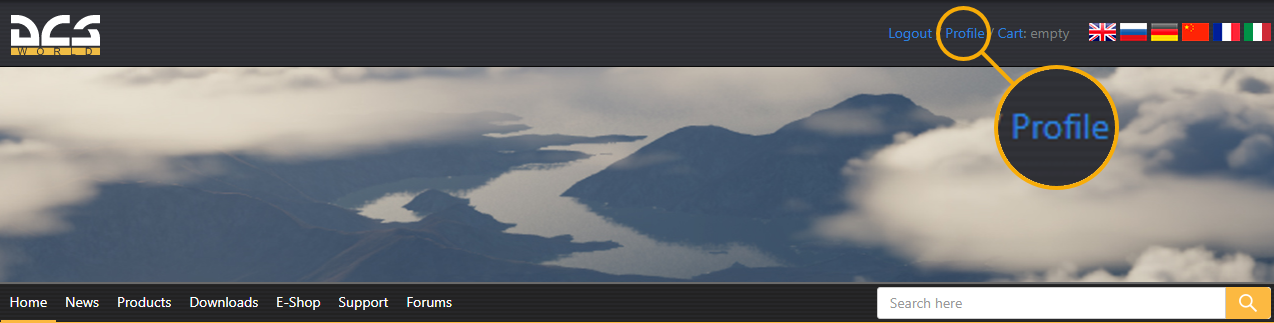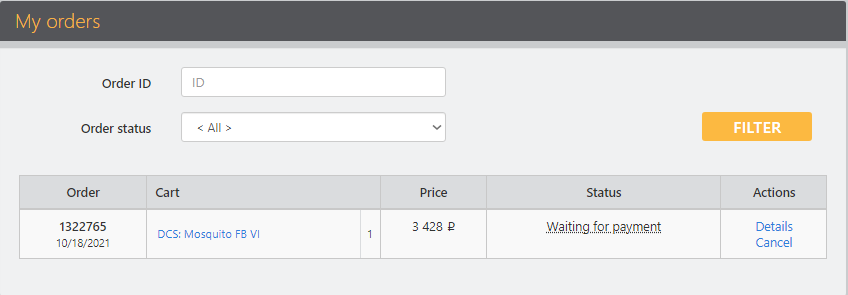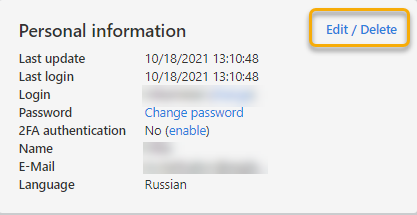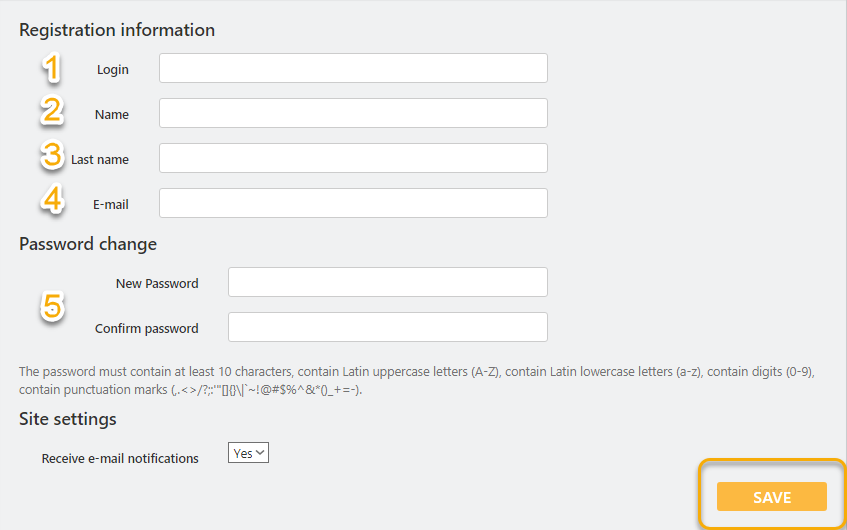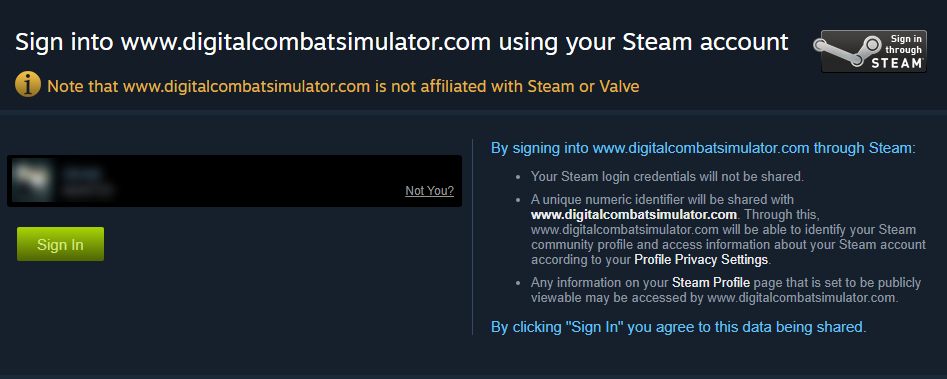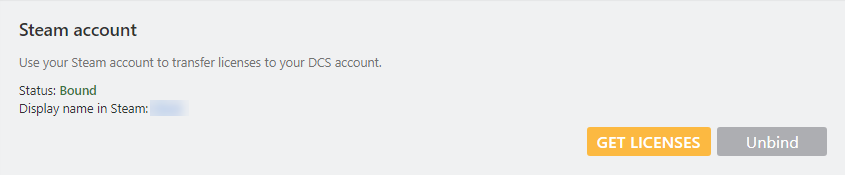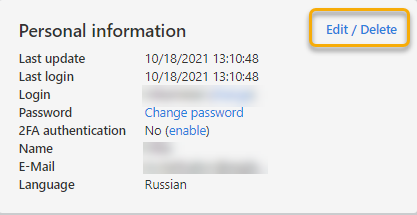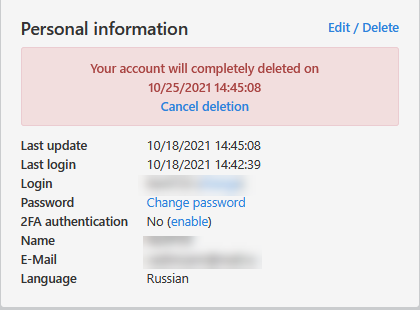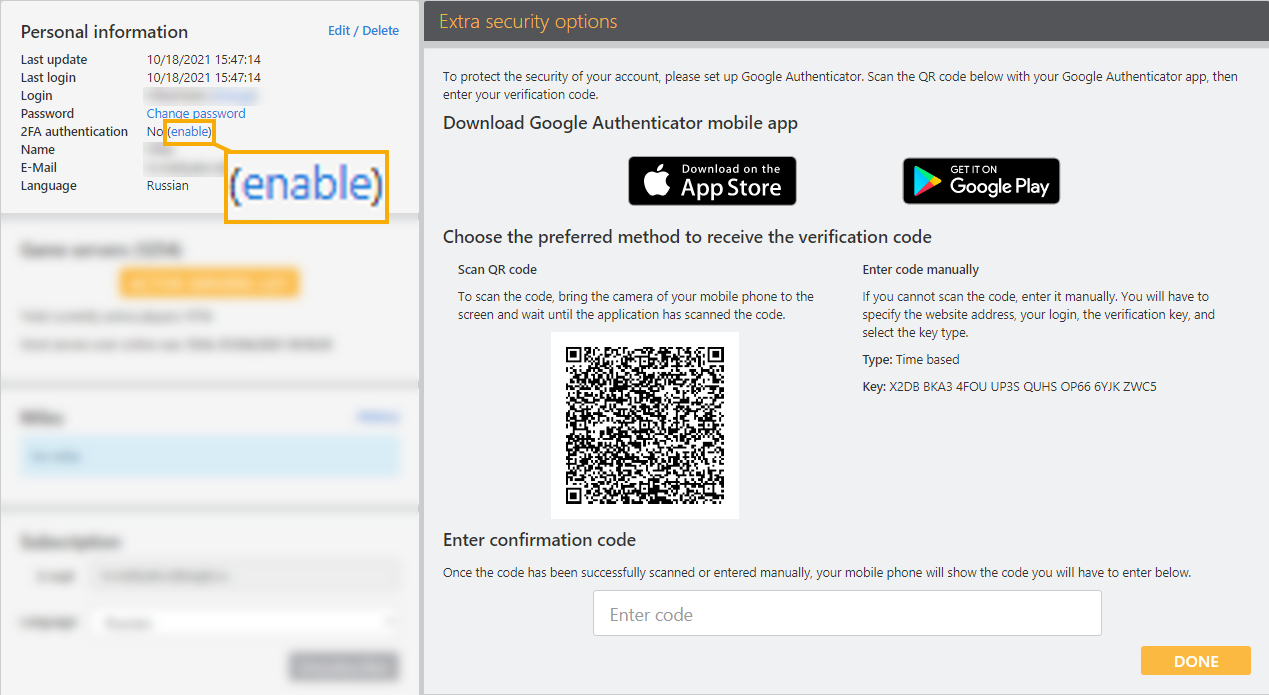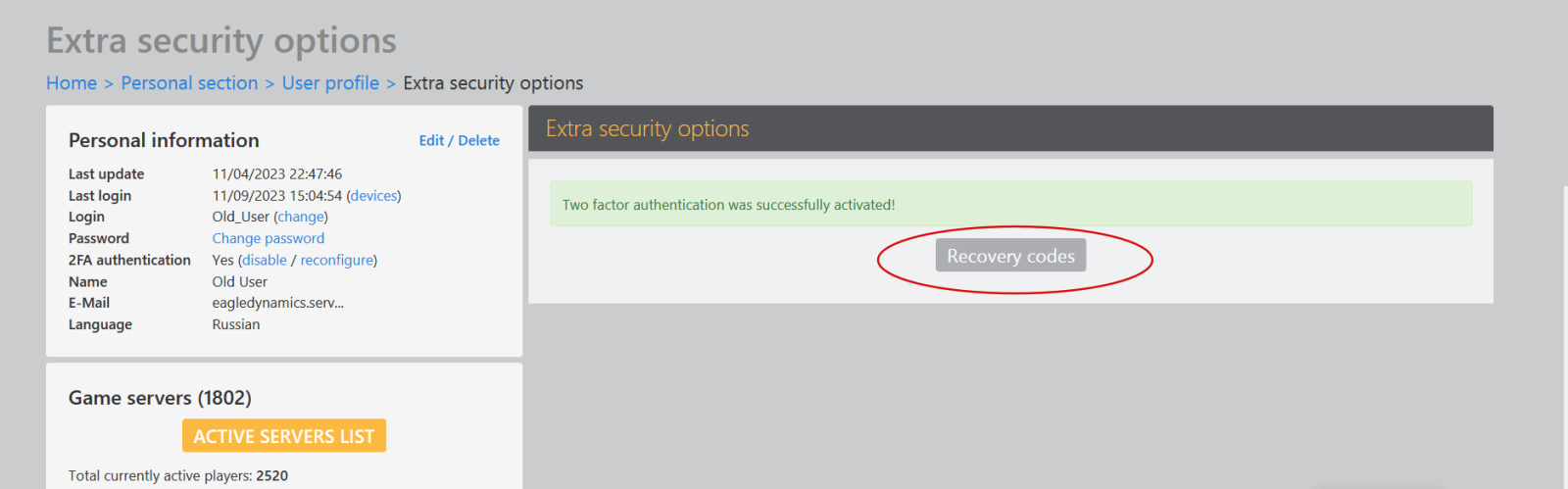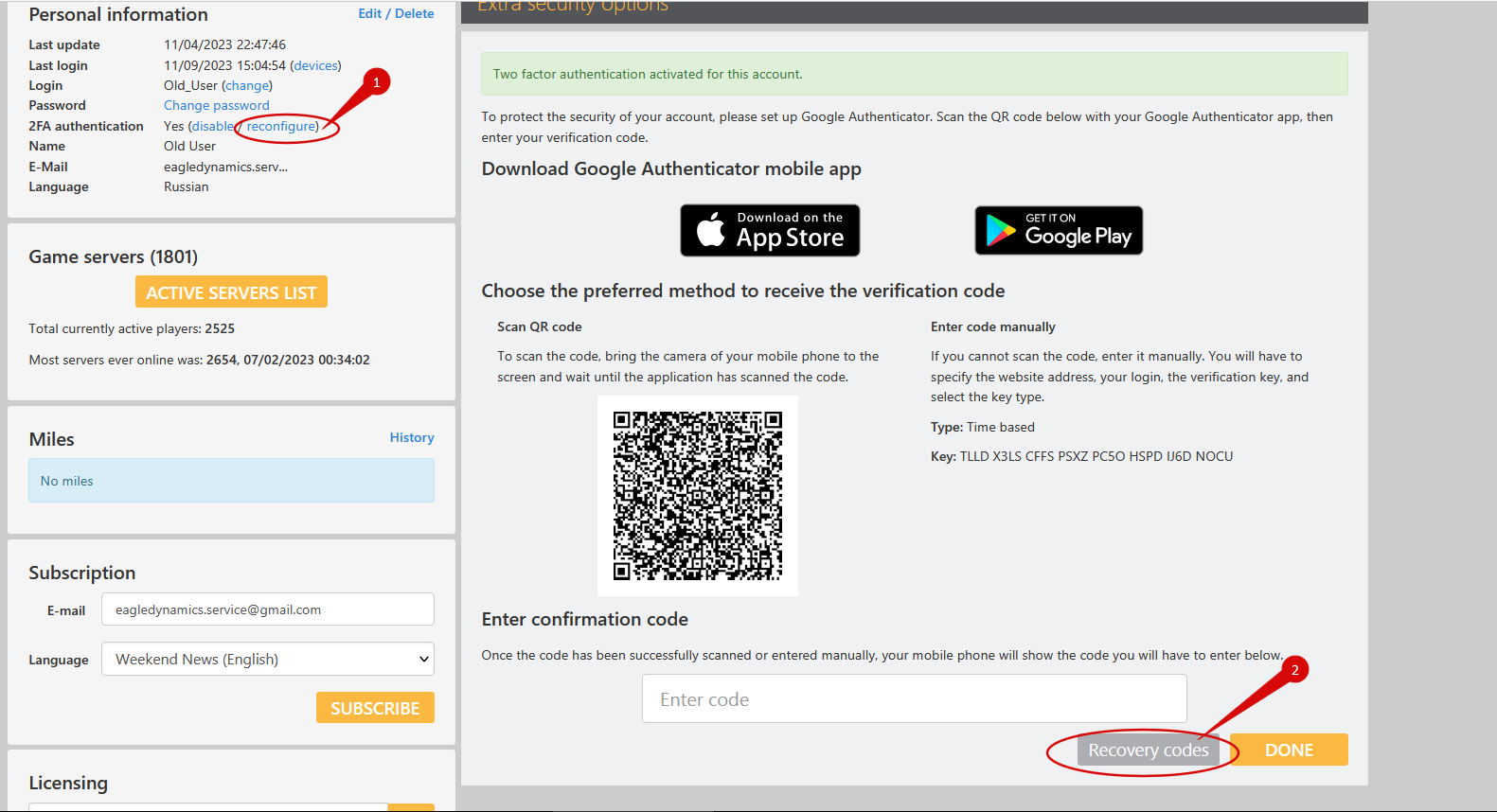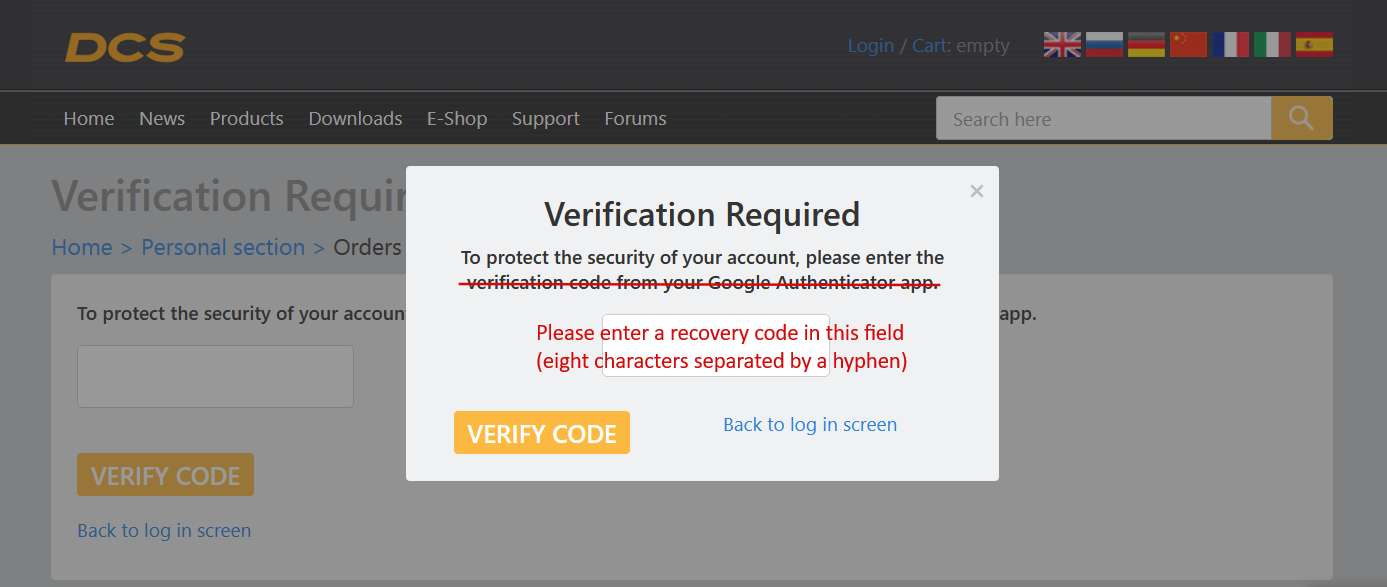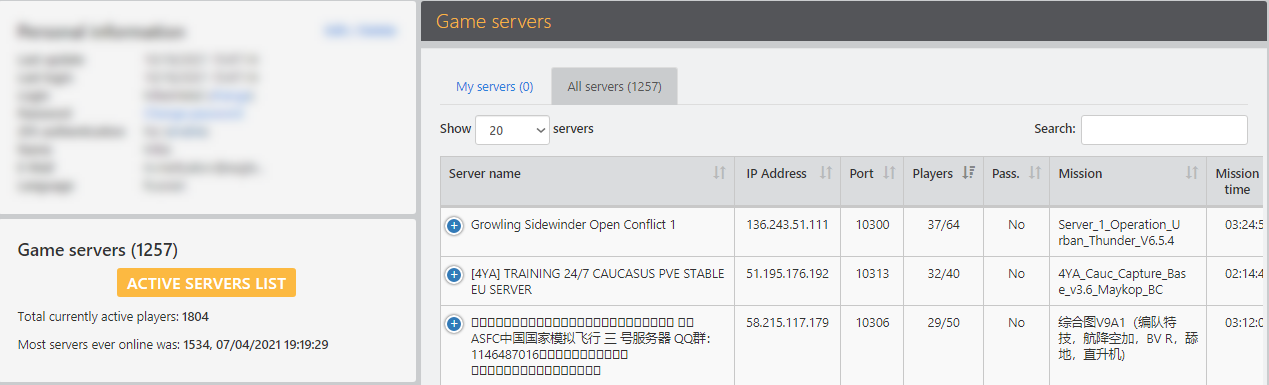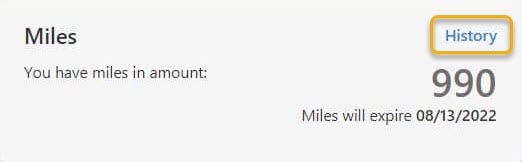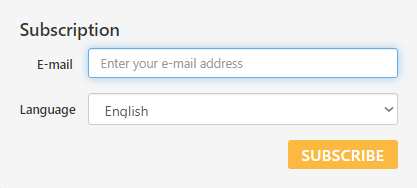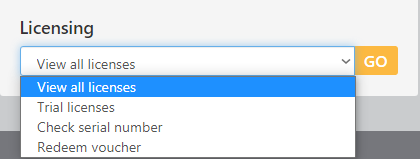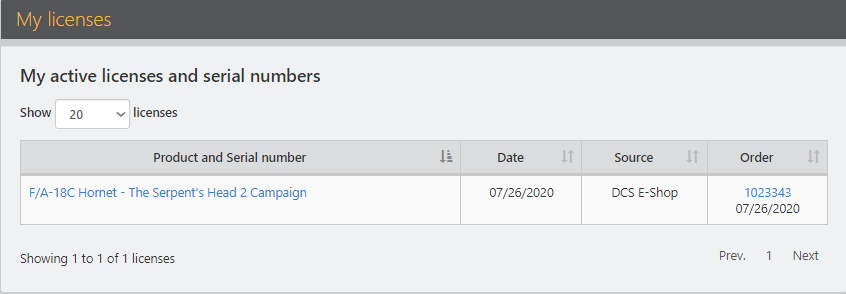How to enter a User Profile
To log in to the DCS World website:
1. Click Login in the upper right corner of the screen.
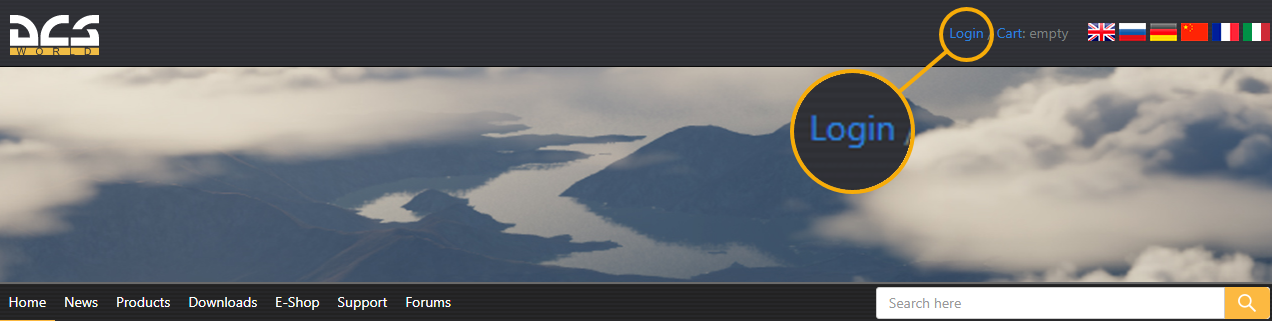
2. In the window that appears, enter your Login, Password and click the Authorize button.
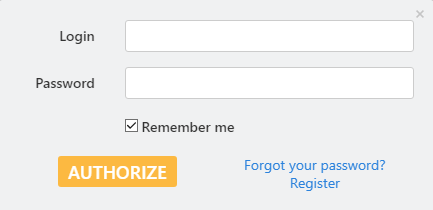
3. After successfully entering your account information, click Profile in the upper right corner.
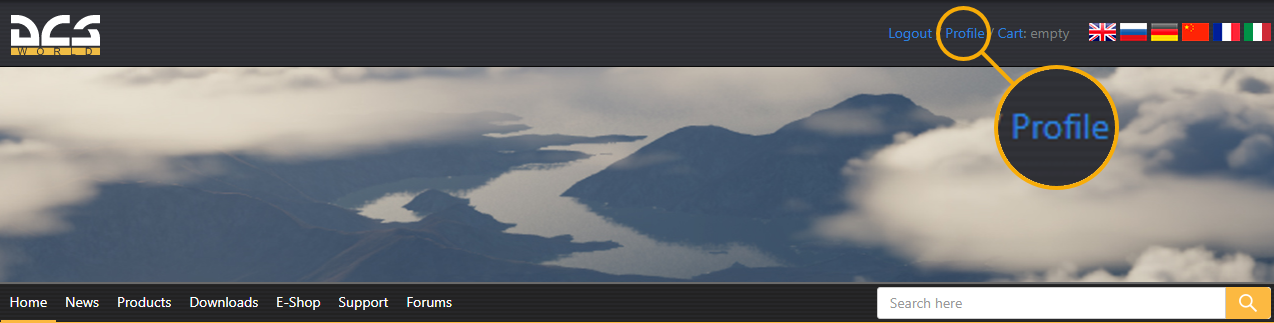
How to view completed and cancel unpaid orders
After entering the user profile, you will immediately be taken to the My Orders section, where you can see all orders, view the details and pay, or cancel an unpaid order.
To pay for the order, click Details, and then Pay for the order.
To cancel the order, click Cancel.
Canceled orders are automatically deleted after 72 hours.
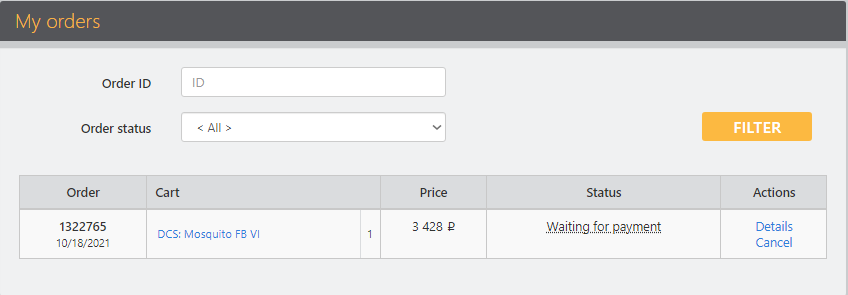
How to change Login, First name, Last name, Password and Email address
To change personal data:
1. You must log in to the DCS World website using your username and password.
2. In the user's profile, in the Personal Information field, click Edit/Delete.
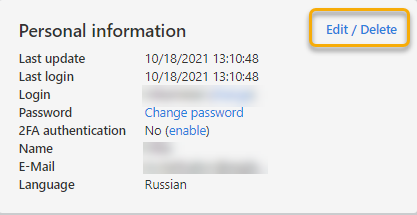
3. The registration information menu will be displayed on the right.
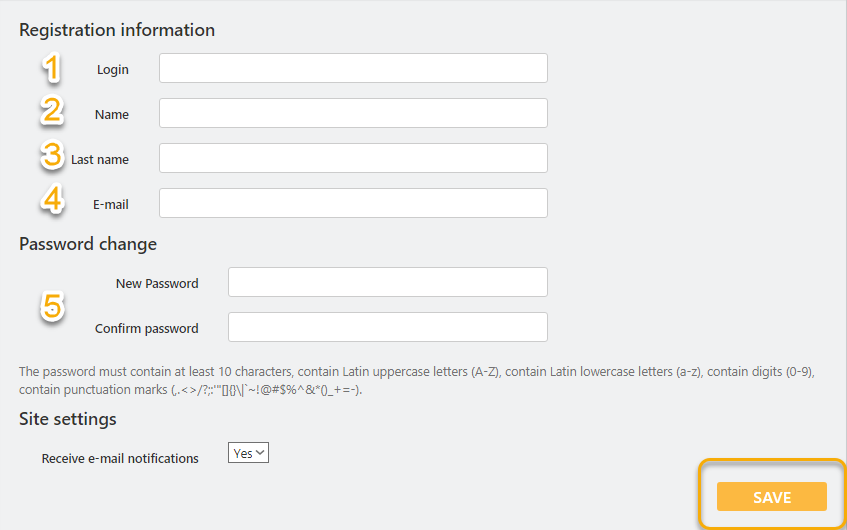
1. Enter the login you want to use.
2. Enter your name. *
3. Enter your last name. *
4. Enter your email address.
5. Enter a new password and confirm it.
Click the Save button to save your changes.
* please enter your real name and surname, to identify yourself, in case if you lose access to your account.
How to bind your Steam account to your DCS World account
To bind your Steam account to your DCS World account:
1. On the DCS World website, on the profile edit page, find a special block for the Steam account.

2. After clicking on the "Bind" button, you will be redirected to the Steam website, where you must sign in and agree to transfer public information from your profile to us.
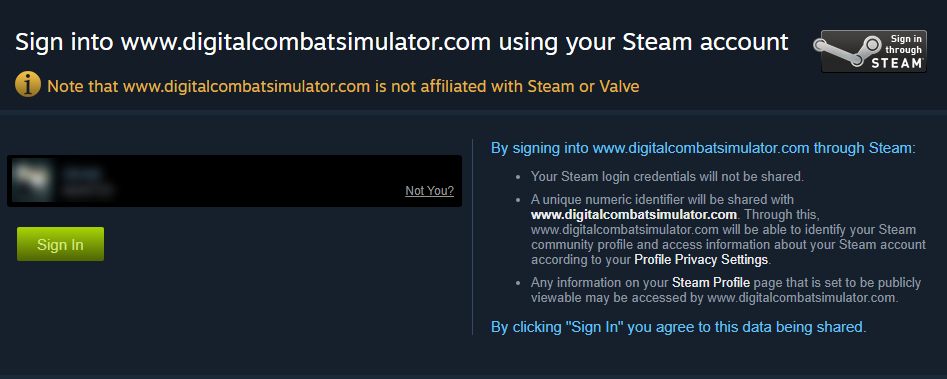
3. After authorization on the Steam website, you return to our website and, if successful, you will have access to the "Get licenses" button. Click this button.
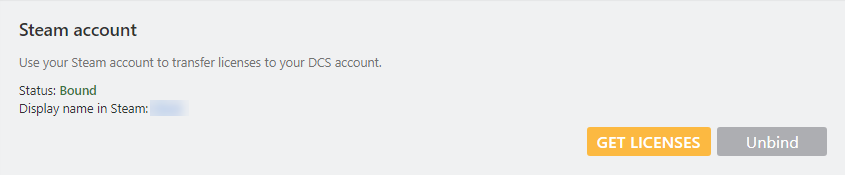
4. As a result, you can obtain a list of the products whose licenses that:
- Already have a DCS account (Steam or not Steam)
- Can be transferred to your account from Steam
-
Can not be transferred because they are in different types of protection
5. Click the "Transfer licenses" button.
As a result, the licenses available for transfer will be bound to the DCS account.
When you re-enter this page, the Steam license list will be displayed.
You can request licenses again to replenish them if you purchased new DCS products on Steam. New licenses also can be bound, as in the previous paragraph.
Please note that the bound products will now be available only in your Standalone version of the game, but you will not be able to access the Steam version of DCS World, this will result in a 403 error.
To use the Steam version, you must unbind your Steam account from your DCS account.
When you click the "Unbind" button, all your Steam transferred licenses will be revoked and the binding removed.
How to delete and cancel deleting an account
To delete your DCS World account:
1. In the personal information field, click Edit/Delete.
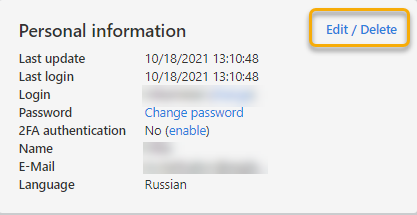
2. Scroll to the bottom of the page and in the Delete account field, click Delete.

1. An email will be sent to your email address to confirm the deletion of your account.
2. Confirm the deletion by clicking “Yes, I confirm” or ignore this letter if you change your mind to delete your account.
3. To cancel the deletion of an account, log into your user profile and in the Personal data field, click Cancel deletion.
Please note that you will have 7 days to cancel the deletion of your account, after which all your data, bonus points, amounts on the account of the site account, orders, licenses and serial numbers will be irrevocably destroyed! You can no longer restore them.
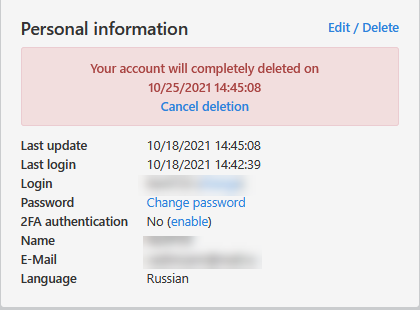
How to enable two-factor authentication
Two-factor authentication is a security method that requires two ways of confirming your identity before you can log in. This involves a password and a code sent to your device.
To enable two-factor authentication, in the personal information field on the 2FA authorization line, click Enable and follow the instructions that will be displayed on the right.
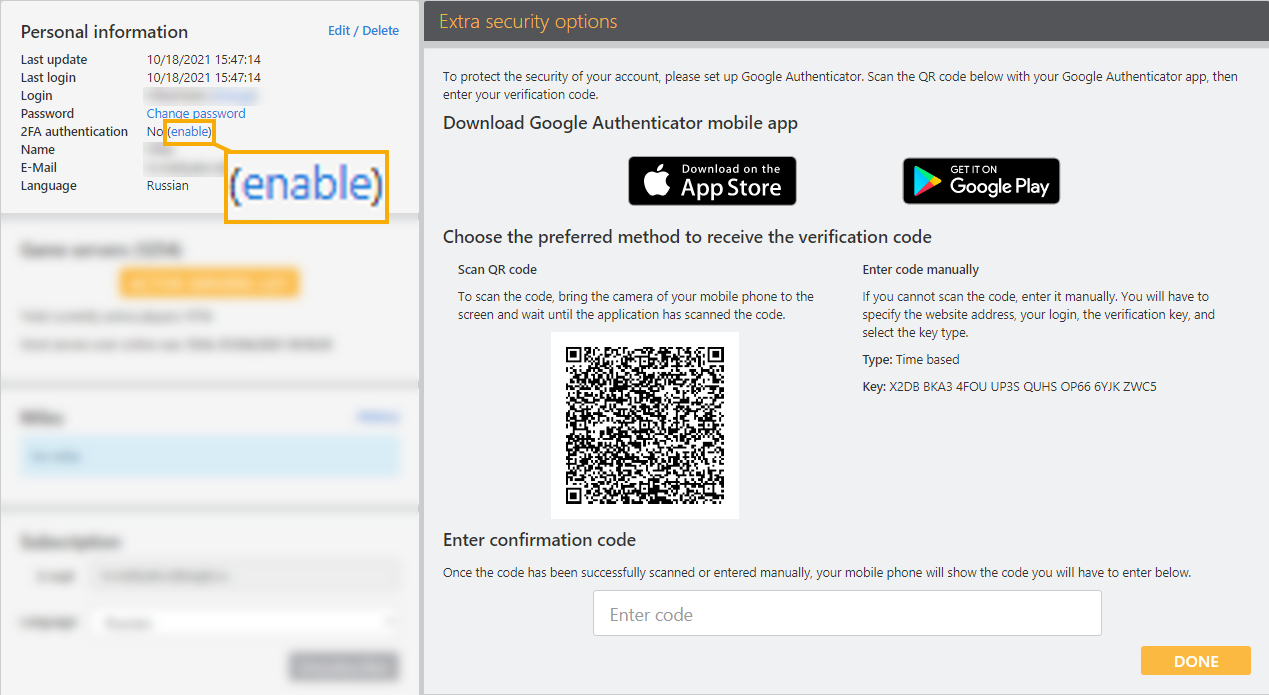
If you're unable to use Google Authenticator or don't have a smartphone, you can use WinAuth, a computer program, or browser extensions such as Authenticator.
WinAuth is a Windows program that generates one-time passwords for two-factor authentication. You can download it from the official website and use it to generate codes without needing a smartphone.
Some browsers support extensions that can perform authentication functions. You can find such extensions in the extension stores for your browsers. After installation, you can use them to generate codes directly from your browser.
Don't forget to get and save recovery codes. You will need these codes for every login to your profile.
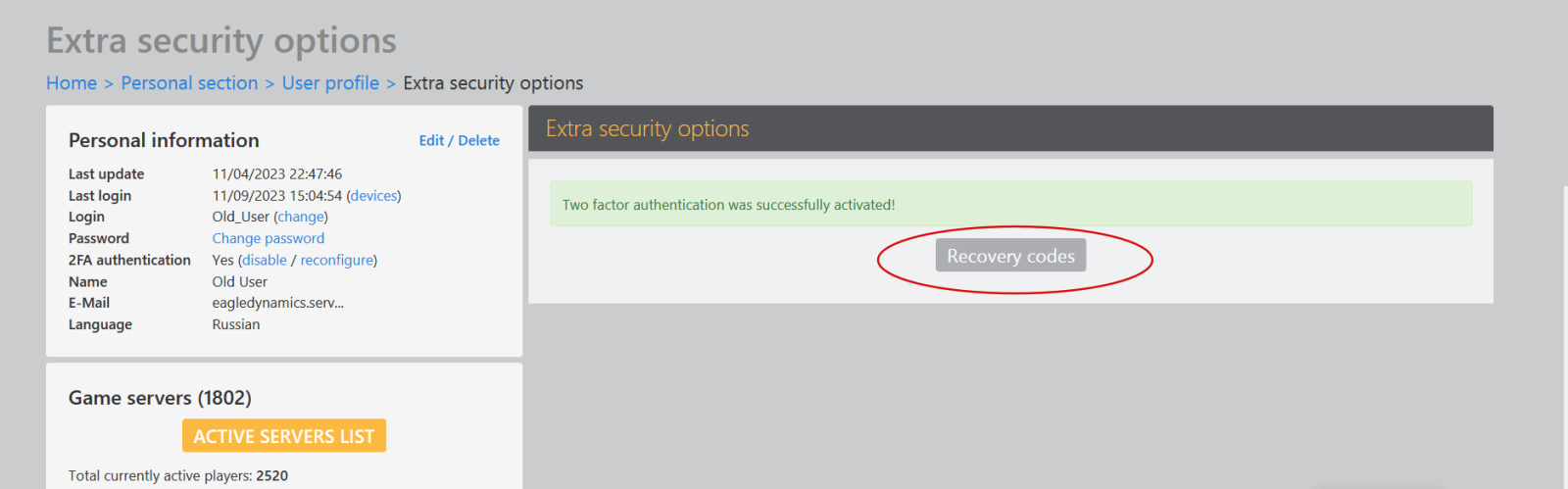
If you forgot to get the recovery codes after activating 2FA, you can do it later. Click the "Reconfigure" option and find the "Recovery codes" option that appears.
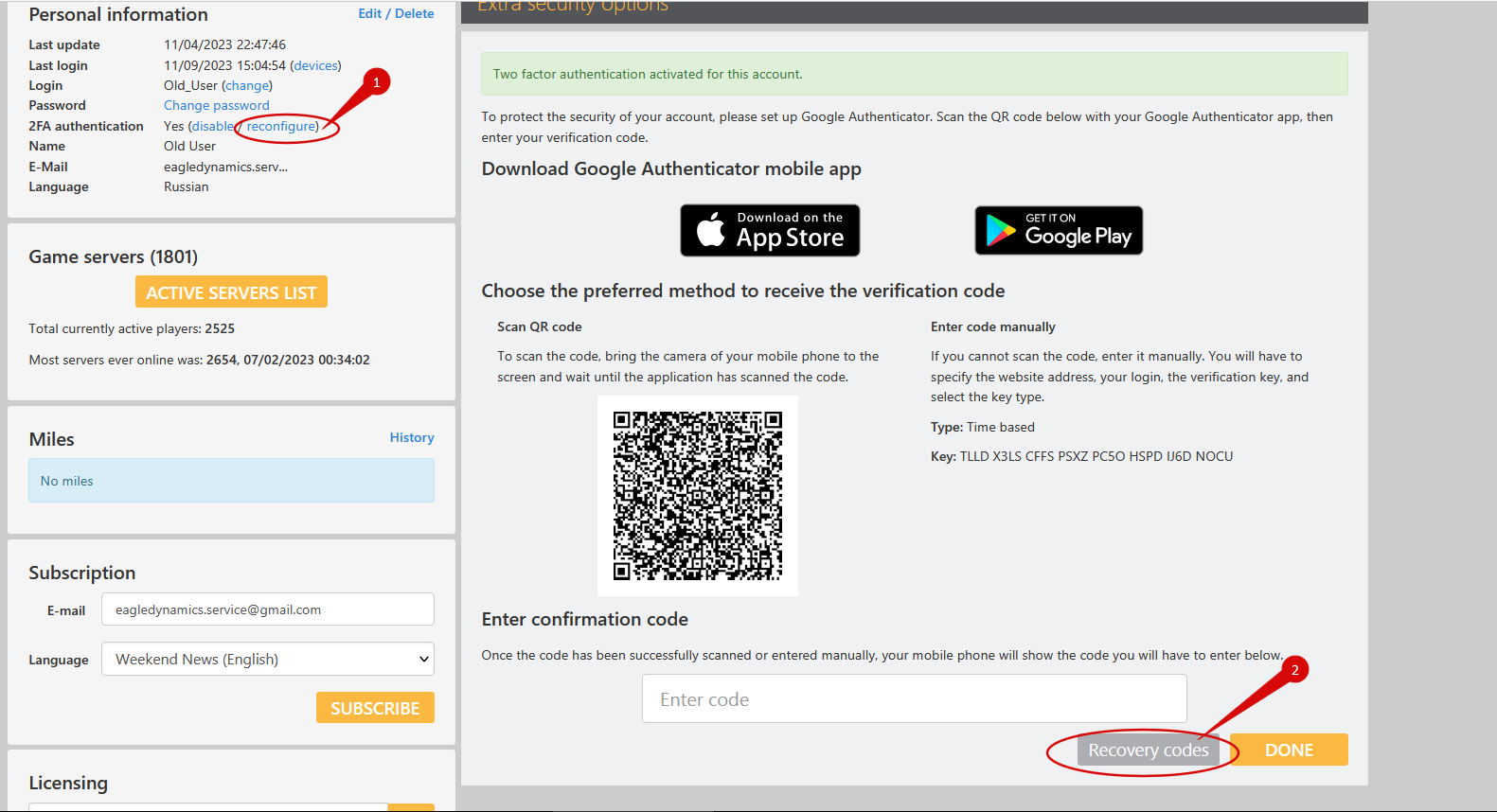
Enter a recovery code or a Google Authenticator code:
How to see a list of all active servers
To see a list of all active servers at the current time:
1. In the user profile, click “Active servers list”.
2. All information about active servers will be displayed on the right.
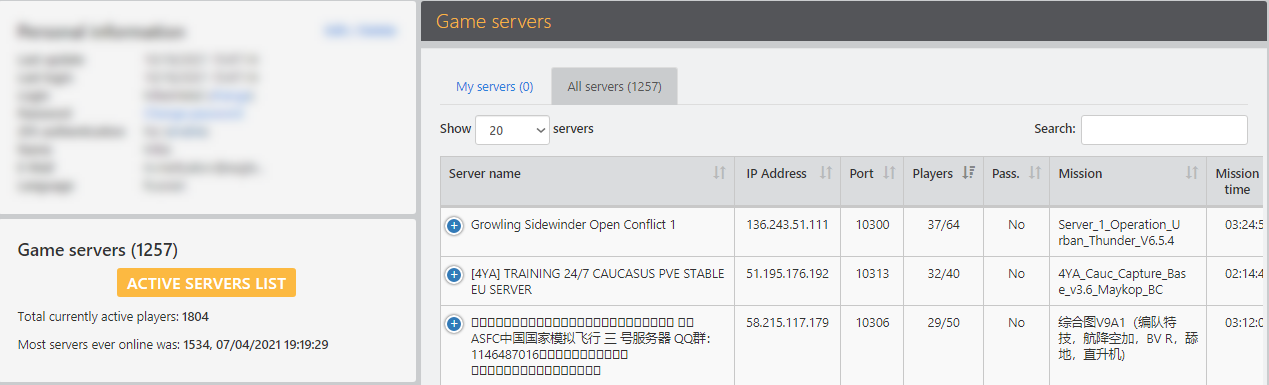
How to view the history of changes in a mile
To view the history of changes by miles:
1. In the user profile, in the Miles field, click History
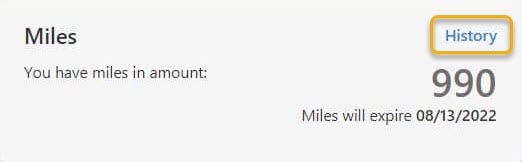
2. On the right, you will see detailed information about the accrued and spent miles.
How to subscribe to the newsletter
To subscribe to the newsletter:
1. In the Newsletter subscription field, enter your e-mail and click subscribe.
2. After that, a letter will be sent to your e-mail, with the need to confirm the confirmation of the subscription.
3. Follow the link received in the message to confirm your subscription.
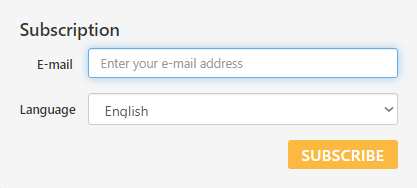
How to view licenses linked to an account
To see all licenses associated with your account:
1. In the Licensing section, select the View all licenses menu item and click open.
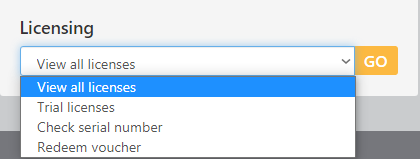
2. In the menu that appears on the right, you can see all the information about your licenses.
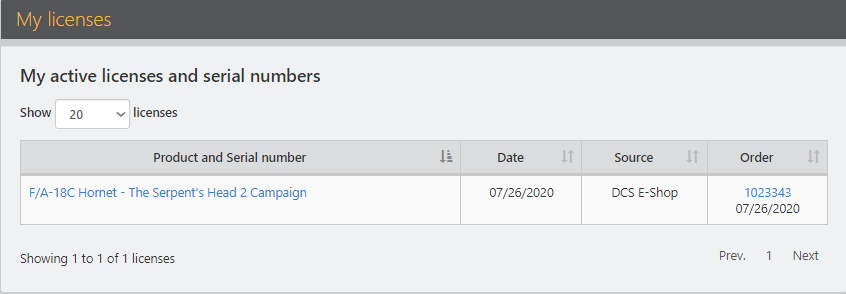
How to get a trial license
To get a trial license:
1. In the Licensing section, select the Trial licenses menu item.
2. In the menu that appears on the right, select the module you like and click the Try button.

3. More information about trial licenses is available in the section Discounts and promotions:
https://www.digitalcombatsimulator.com/en/support/faq/Discount%20/#3317031
How to check your serial numbers
To view information on the available serial number:
1. In the licensing section, select the Check serial number menu item and click open.
2. Enter the serial number in the field that appears on the right and click check.
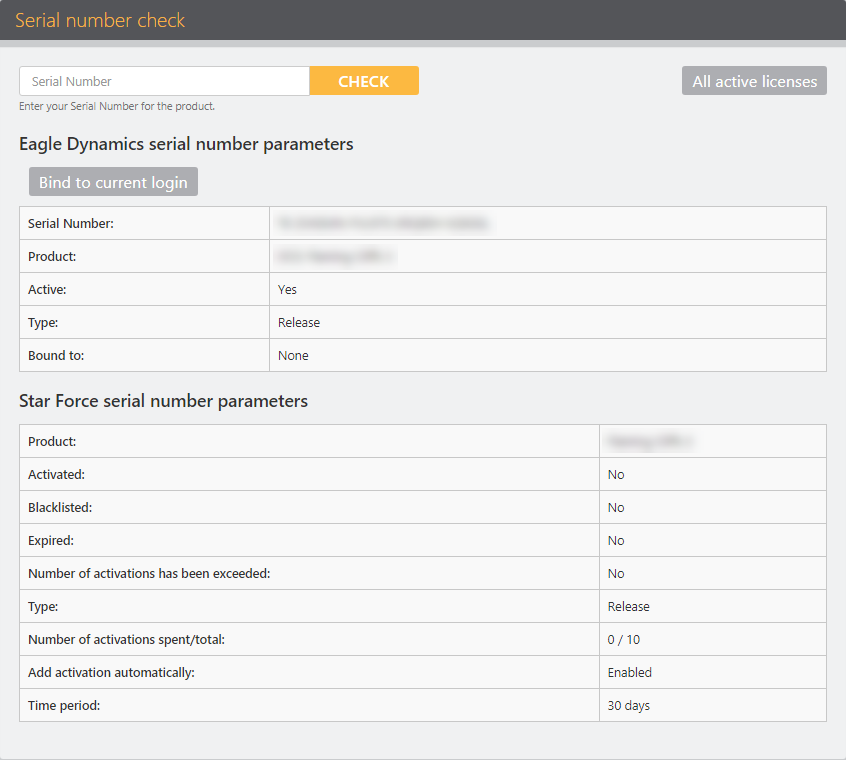
How to redeem a voucher (coupon)
If you have a coupon for a product purchased in another store, you can activate it by selecting the Redeem voucher menu item in the Licensing section and clicking open.

In the field that appears on the right, enter the coupon you have.