Very important DCS.LOG file for technical support
please attach a dcs.log file related to any issues from your C:\Users\<UserName>\Saved Games\DCS\Logs folder
to the message in the support system
Click to see how to find the dcs.log file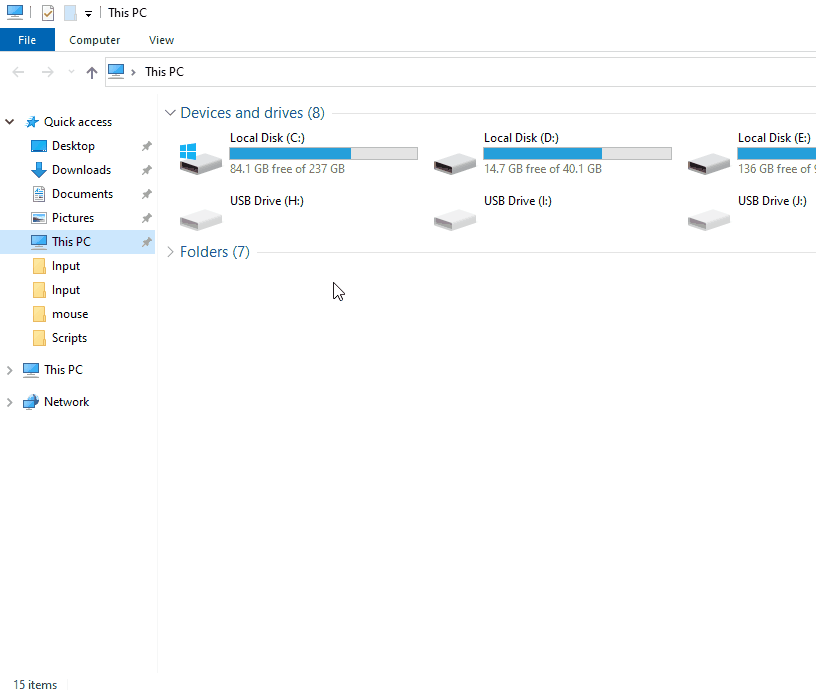 |
Please provide us a log and config files from root DCS World folder:
..\Eagle Dynamics\DCS World\autoupdate_log.txt
..\Eagle Dynamics\DCS World\autoupdate.cfg
If you game folder located in other place, please find the files there.
If the DCS World can't start the update for several reasons, then we need the file autoupdate_templog.txt
from folder: %USERPROFILE%\AppData\Local\Temp\DCS\
you can find this folder by hitting at the same time Win+R and copy-paste the path to Temp\DCS folder.
Please ZIP them to reduce a size of files.
a short guide on forums how to compress the Logs folder
In most cases of the DCS problems we need DxDiag file:
1. click on "START"
2. click "run"
2.1. you can hit at the same time Win+R (instead of Start -> Run)
3. type in "dxdiag" and click "OK"
4. check through the tabs and perform all tests
5. click "Save all Information..." and save the text file to a location of your choice
6. attach this text file to new message in the ticket.
How to take a screen shot from DCS World?
Hit the PrtScr button on the keyboard.
All in-game screenshots are saved automatically here:
C:\Users\<UserName>\Saved Games\DCS\Screenshots
the name of the DCS folder in the user profile depends on the version: DCS, DCS.openbeta
More information about user DCS profile can be found here:
https://www.digitalcombatsimulator.com/en/support/faq/custom_settings/
In some cases we want to know which the processes are running on PC directly while running DCS.exe
You need to start command prompt (CMD) and run this command :
tasklist | sort >%userprofile%\Desktop\process.txt
then find the file process.txt on Windows desktop and attach it to the support ticket
WEB link: https://helpdeskgeek.com/how-to/save-a-list-of-running-processes-to-a-text-file-in-windows/
How to save a track for support and future replay
Please fly the mission showing the problem. You always can set up your own quick mission to demonstrate the issue.
Then close the mission, during the debrief screen you can save track.
This track can be found in C:\Users\<User_name>\Saved Games\DCS[openbeta]\Tracks
For support, please attach this track and we will take a look into the issue.
In case we need a track file after crash
To do this, start a flight and wait a crash of the DCS World
Go to c:\Users\<User_name>\AppData\Local\Temp\DCS\
Find a file LastMissionTrack.trk
Then attach this track to your message in support ticket
you can find this folder by hitting at the same time Win+R and copy-paste the path: %USERPROFILE%\AppData\Local\Temp\DCS\
the name of the DCS folder in the user profile depends on the version: DCS, DCS.openbeta
NOTE: If any files are over 2MB in size, you can use any internet drives or clouds to share with us
If your problem is complicated and requires unusual methods of solving we can ask you to create a memory dump of dcs.exe process.
Please download and unpack Process Explorer utility from Microsoft (https://docs.microsoft.com/en-us/sysinternals/downloads/process-explorer).
This is more advanced task manager. Launch procexp.exe executable, agree with the license.
Then follow these steps:
- reproduce your problem with the game
- do not close DCS
- switch to the Process Explorer
- locate process dcs.exe in first column named processes and use mouse right-click
- in popup menu choose "Create Dump" -> "Create Minidump"
- choose folder to save minidump file to
- send us created minidump file
- If this file will be more than 2MB you can use any Internet drives or clouds to share it with us.
Once you have used "process explorer", it can be easily deleted after all operations.








